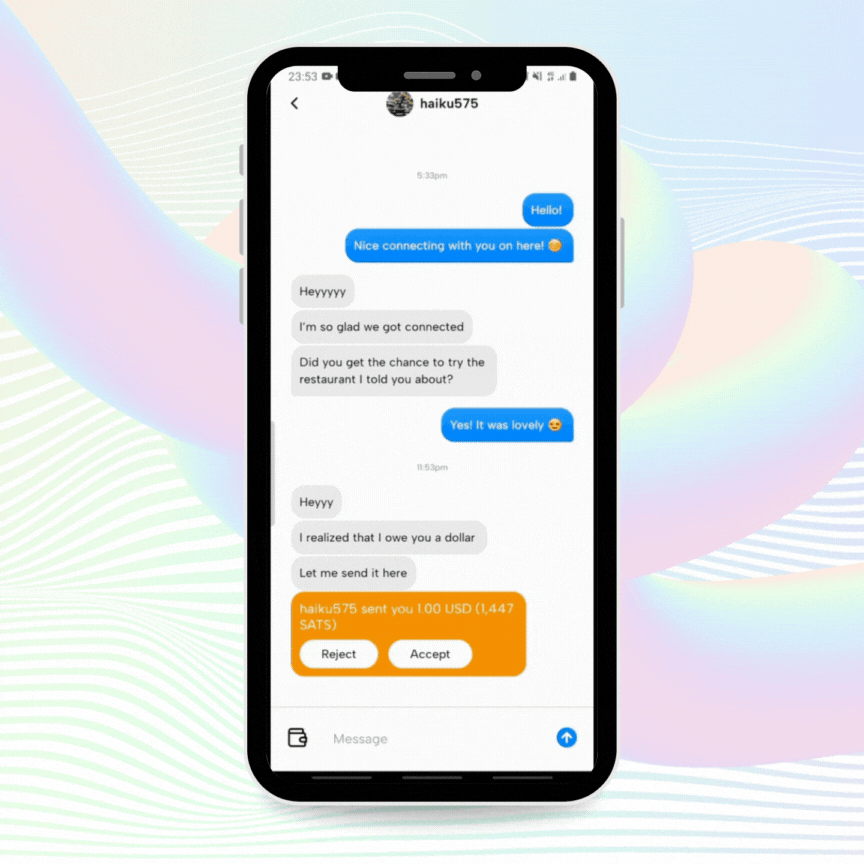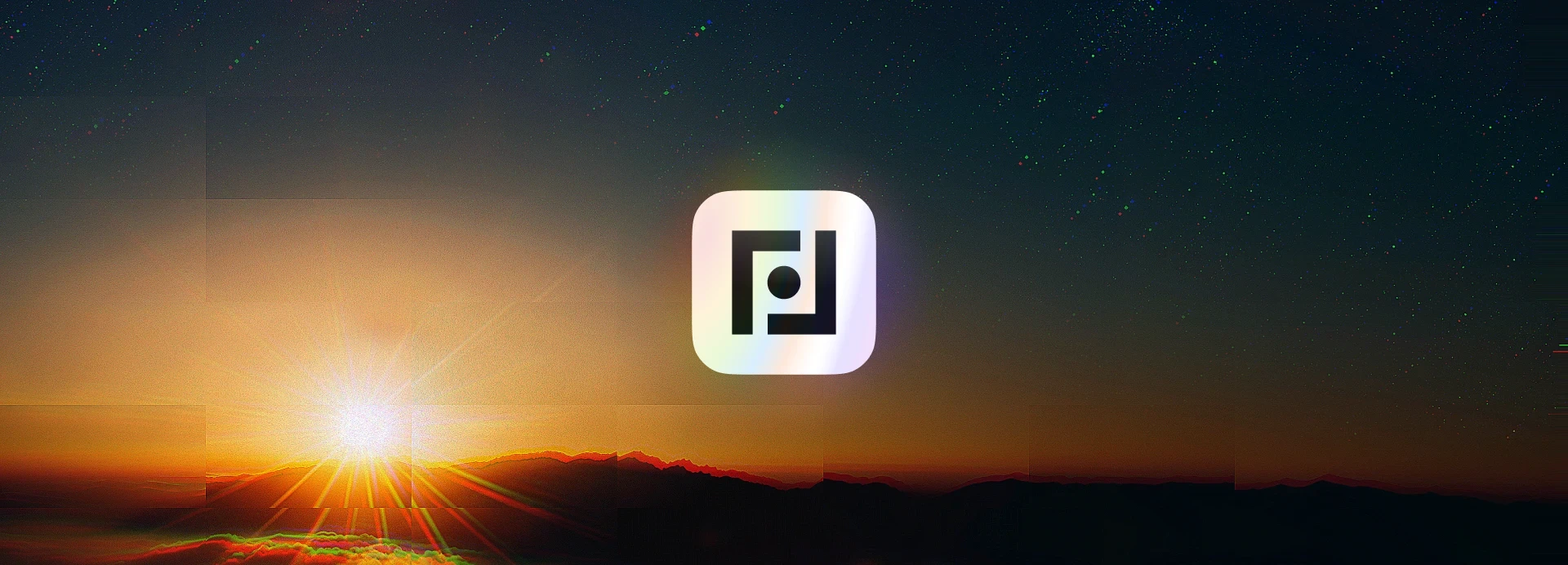
May 28, 2024
Introducing Global Chat
Fedi
Chat just got a major upgrade! With the introduction of Global Chat, you can now engage with anyone on the Fedi platform as chats are no longer limited to just individuals within your federation — gone are the days of registering a new username for each federation you join!
You can also add a profile picture/avatar, change your display name as often as you'd like, and do much more within groups — like enhanced moderation and more.
Keep in mind that Fedi is still in Bravo state, meaning that there may be some hiccups along the way. If you run into any issues, please reach out via the Support mod on the Home screen or visit the Support page on our website.
This blog post contains GIFs that walk through all of the new functionality available in Global Chat. Keep reading to learn all there is to know about this incredible new feature!
Onboarding
As a New User
If this is your first time using the Fedi app, simply create a display name and select whether to allow storage access and notifications. Display names can be changed at any time but must be 21 characters or less and cannot include uppercase letters. The only thing that can't be changed is the string of four random letters / numbers associated with your account.
[Onboarding as a new user]

As an Existing User
If you are a current Fedi user, you will be prompted to upgrade to Global Chat after updating your app to the latest version (1.17.12+). Once you've completed the upgrade, you'll be able to view your chat history and in-flight eCash payments by tapping "View Archived Chats." All previous transaction history will also be preserved through the upgrade.
[Onboarding as an existing user]

Personalization
Profile Details
You can update your display name at any time by navigating to "Edit profile" in Settings.
[Changing your display name]

You can also update your avatar!
[Changing your avatar]

PIN Access
You also now have the ability to require a four-digit PIN to access the Fedi app. When you first set up your security PIN, you'll be prompted to back up your account as your seed phrase will be the only way to access your account if you forget your PIN.
[Creating a new pin]
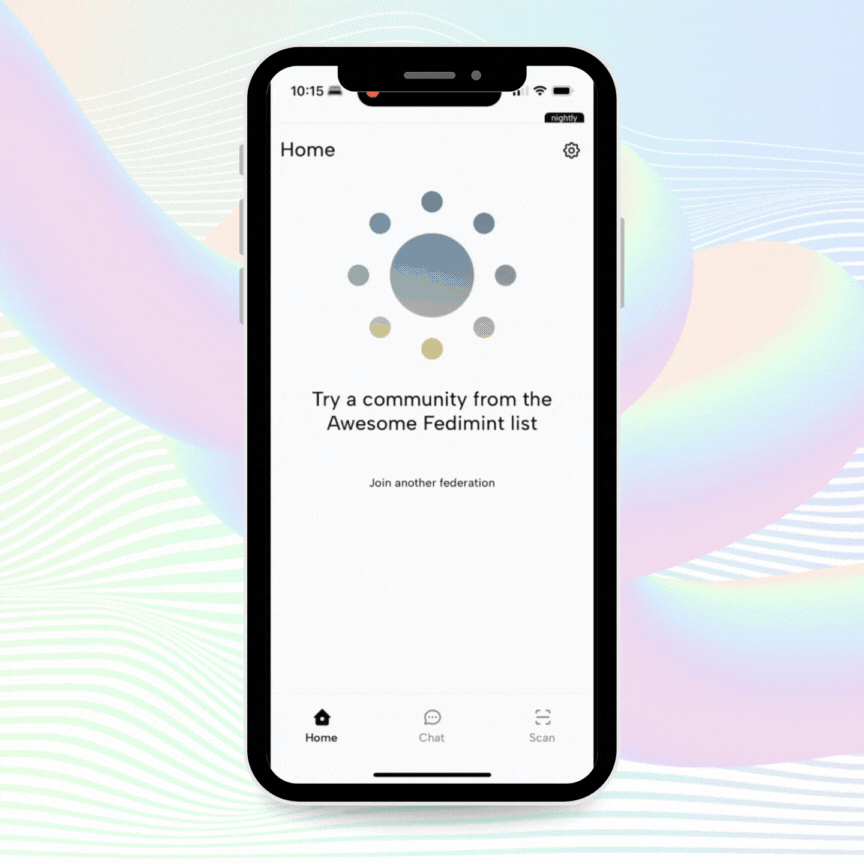
You can change your PIN or update whether a PIN is required to access Fedi at any time by going to Settings > PIN access.
[Changing your pin]

Group Chats
Creating Groups
Just as in the original experience, you can easily create groups and invite others to join them. You can also decide whether to make a group broadcast-only.
[Creating a group]

Inviting Members
For private groups, you can now invite members either via their QR code or simply by entering their display name just as if you are searching for a user to message!
[Inviting new members to your group by scanning their QR code]

[Inviting new members to your group by searching for their username]

Once others have joined your group, you'll notice that any member can see all users within a group, along with their role - which can either be Member, Moderator, or Admin.
Group Administration
Roles & Permissions
With the introduction of Global Chat, group admins now have enhanced moderation capabilities. In addition to seeing all members within your group, you can also update their roles - making them Moderators or fellow Admins. You can also downgrade moderators back to members.
[Granting admin permissions]
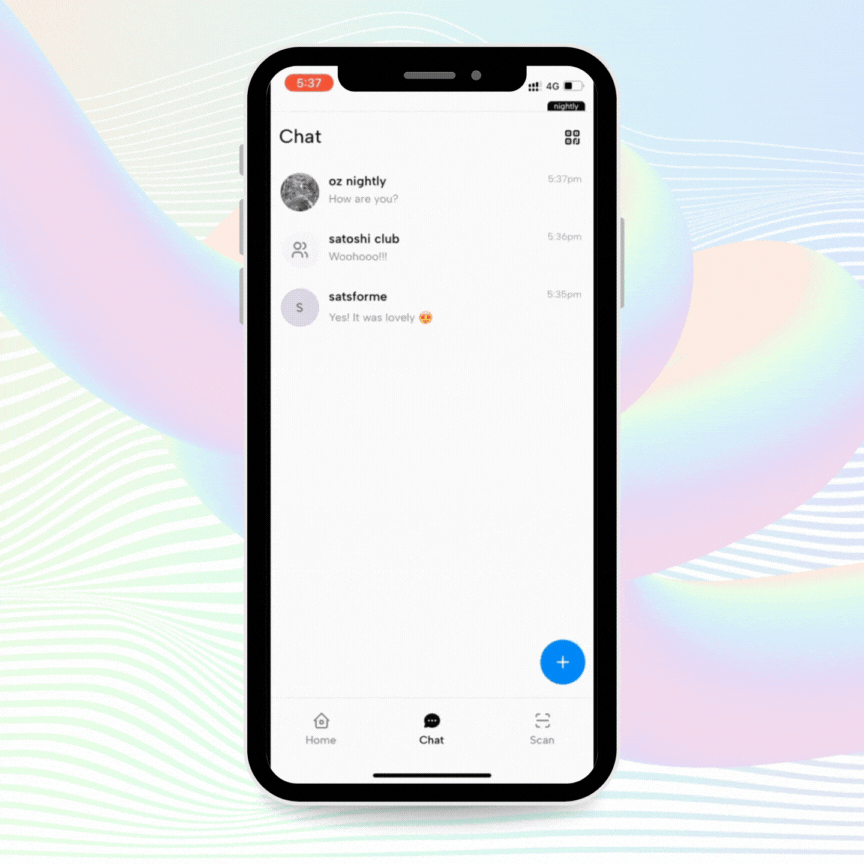
Removing vs Banning Members
As an Admin or a Moderator, you now have the ability to remove or ban users from your group — the difference being that banned users cannot rejoin a group unlike users who have simply been removed.
[Removing a member from your group]

[Banning a member from your group]

Admins vs Moderators
Unlike Moderators, Admins can also change the name of a group and whether or not it is broadcast-only, which can now be toggled back and forth after group creation.
[Editing the name of your group]
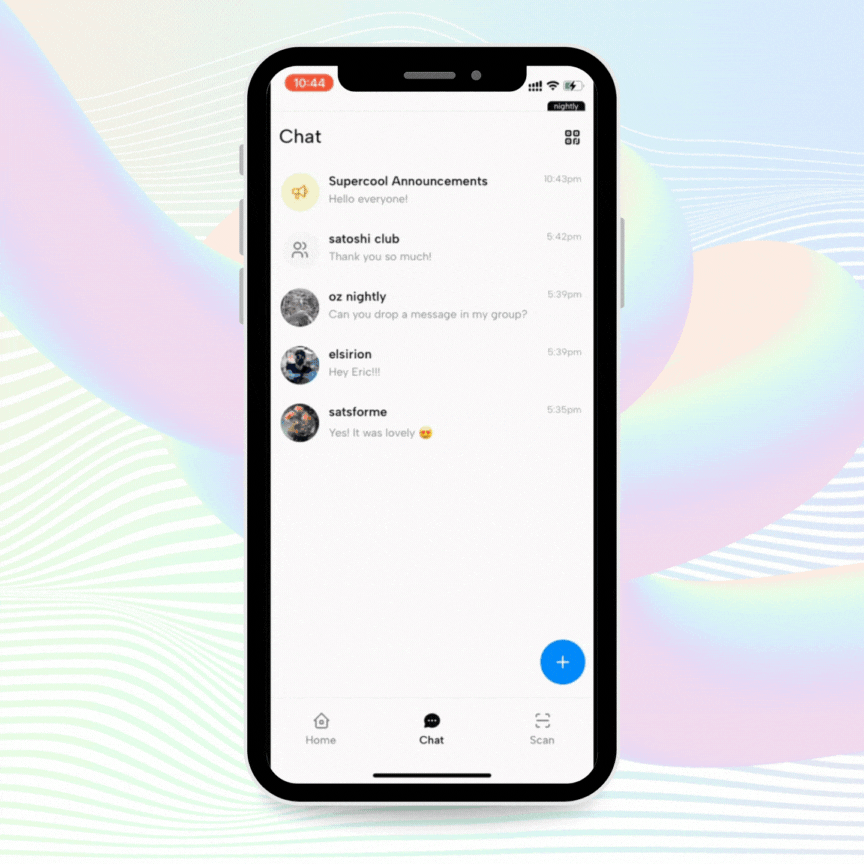
[Switching your group from a regular group to a broadcast group and vice-versa]
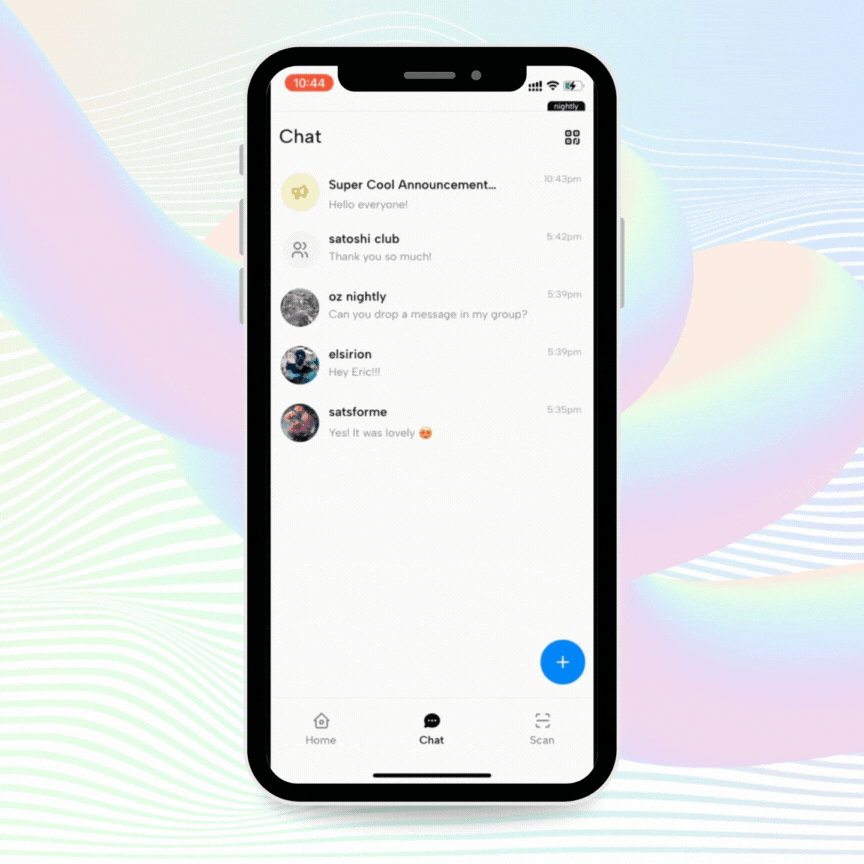
Note: Moderators cannot promote other members to Admins, but they can promote them to fellow moderators. What’s more, just as Admins cannot downgrade fellow admins, a Moderator cannot downgrade another moderator back to member status.
Chat Payments
Making Payments
Now when you make a chat payment, you’ll notice the option to choose which of your federations you’d like to send funds from - making it easier to manage your balances.
[Selecting which federation you want to send funds from]

Receiving Payments
When receiving a chat payment from a federation you’re not a member of, you’ll have the option to join the federation and receive the eCash. Alternatively, you can choose to reject the payment altogether if you prefer not to join the federation.
[Receiving chat payments from a federation that you have not joined yet]